Fix Your Content
#Optimizing Headings for a Seamless TOC Experience
Our Table of Contents operates with precision, structuring content based on the hierarchy of headings. It follows a cascading approach: an H3, for instance, will nest under an H2 until another H2 appears.
By default, the TOC omits empty headings. Consider a scenario where an H2 heading is empty but is followed by an H3 and an H4 nested under that H3. Due to the vacant H2, the entire sequence would be concealed.
It's worth noting that empty headings aren't just a visual concern; they can also impact your SEO performance.
So, how can you address this?
ETOC offers a straightforward solution. Simply toggle "Hide Headings Without Text" to 'false'. This will display all headings, including the empty ones. For those vacant spaces, ETOC will prompt with "Please Remove This Empty Heading", guiding you to either populate it with relevant content or remove it altogether from the backend.

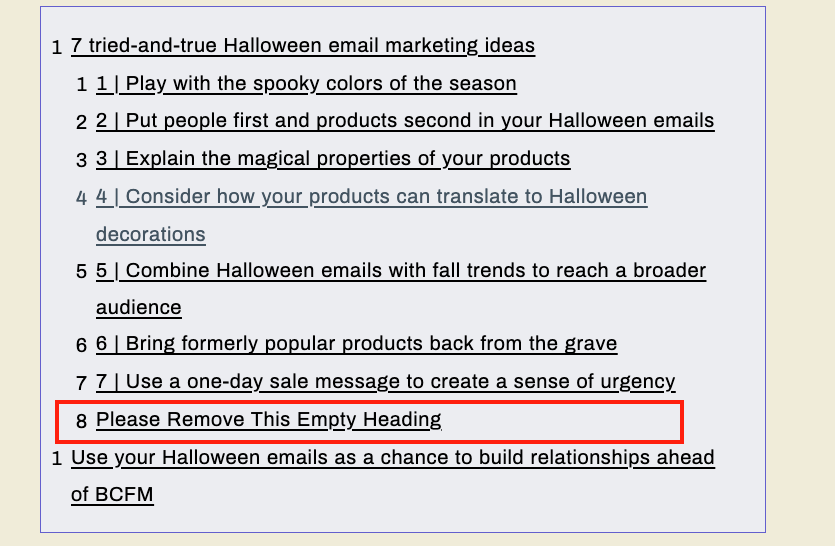
For optimal performance and clarity, once you've addressed the empty headings, it's advisable to revert the "Hide Headings Without Text" setting to 'true', ensuring a polished and professional Table of Contents.